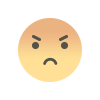Where to Display FAQs on WooCommerce Product Pages
Discover where and how to display WooCommerce FAQ on your product pages. Learn how the "Product FAQs and Questions for WooCommerce" plugin by Extendons helps improve customer experience.
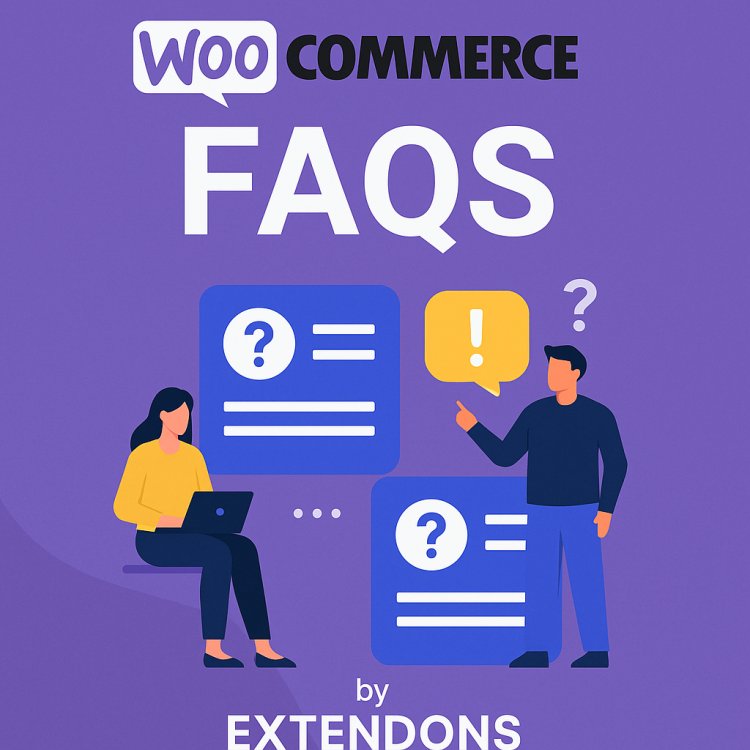
If you're running a WooCommerce store, chances are you're constantly looking for ways to answer customer questions before they even ask. You’ve got a great product, a clean layout, and a cart that converts—but something’s missing. Here’s a question: where should you display FAQs on your WooCommerce product pages to make the biggest impact?
It's not just about answering questions. It’s about placing that information exactly where your shoppers are most likely to need it. That’s where a good WooCommerce FAQ setup makes all the difference.
Let’s walk through the best practices for showing FAQs on your product pages—and why choosing the right plugin (like the one from Extendons) makes this job a whole lot easier.
Why Product FAQs Matter More Than You Think
Online shoppers are curious. They want to know about shipping times, material quality, compatibility, return policies—and sometimes even details you’d never expect. When your product pages answer these questions up front, you save time, reduce support queries, and help people make faster decisions.
But there’s a catch. If you hide FAQs in the wrong spot or make them hard to find, they’re basically useless. That's why placement matters just as much as content.
Best Places to Display FAQs on WooCommerce Product Pages
Let’s get to the practical part. Where exactly should your FAQs go?
1. Dedicated FAQ Tab Under the Product Description
One of the most common—and effective—places to display FAQs is in a separate tab next to your product description, reviews, or additional information.
This keeps your product page clean and easy to navigate. Customers can click on the FAQ tab when they need it, without scrolling endlessly or hunting for details.
Product FAQs and Questions for WooCommerce by Extendons allows you to do just that. The plugin helps you add an organized FAQ tab to each product page. You can assign specific FAQs to different products and ensure the questions are relevant and focused.
2. Inline FAQs Below the Add-to-Cart Button
Some stores choose to display FAQs right under the add-to-cart button or product summary. This makes it easy for customers to scan through key information at a glance—perfect for answering high-priority questions like “Is this item in stock?” or “Does it come with a warranty?”
This placement works well for stores with limited product descriptions or for items that generate repeat customer questions.
3. FAQs at the Bottom of the Product Page
If you have detailed content—images, videos, specifications, reviews—you might want to tuck your FAQ section toward the bottom of the product page. While not as visible, this placement can still be effective if paired with a clickable "Jump to FAQs" link or anchored navigation.
This format works well for stores with more complex or technical products, where the FAQs are more of a deep dive than a quick reference.
What Makes a Good FAQ Section?
Whether you're adding a few questions or building a detailed knowledge base, your FAQ section should:
-
Be clearly visible or easy to access
-
Contain relevant, product-specific questions
-
Be easy to update or manage
-
Offer the option for customers to submit their own questions
The WooCommerce FAQ plugin by Extendons does all of the above. Let’s take a closer look at what makes this plugin a smart choice.
Meet the Plugin: Product FAQs and Questions for WooCommerce by Extendons
Product FAQs and Questions for WooCommerce is designed to do more than just display a list of common questions. It’s a full-featured FAQ system that allows customers to ask their own questions, and admins to manage, approve, or hide those questions as needed.
Here’s what you get:
Display FAQs on Your Product Page
You can manually add questions and assign them to specific products. The result is a clean, well-organized FAQ tab or section that gives shoppers what they need to know.
Allow Customers to Ask Questions
The “Ask a Question” feature lets customers submit questions directly on the product page. Whether they’re wondering about product compatibility, size options, or shipping details, they don’t have to leave the page to reach out.
Private or Public Questions
Some customers prefer privacy when asking about an order or a product issue. This plugin allows them to mark their question as private, so it won’t appear publicly on the product page.
Admin Approval of Questions
Not every question belongs on your product page. The plugin lets you approve or disapprove customer-submitted questions before they go live, giving you full control over your content.
Like/Dislike Option for Answers
This subtle feature lets shoppers vote on whether a particular answer was helpful. It’s a great way to highlight the most useful responses and improve your FAQ section over time.
Spam Protection with Google reCaptcha
No one likes spam. That’s why this plugin includes support for Google reCaptcha, helping you block bots and spammy form submissions.
Email Notifications for Customers
When a customer’s question gets answered, the plugin sends them an email notification. It’s a simple touch that makes a big difference in customer experience—and often brings them back to the site to continue shopping.
Customizable Email Templates
Want to personalize the message that goes out when a question is answered? You can customize both the subject line and the body of the email to fit your brand tone.
How to Use the Plugin to Display FAQs
Step 1: Install and Activate the Plugin
Head over to your WordPress dashboard, search for faq WooCommerce by Extendons, and install it like any other plugin.
Step 2: Add Your FAQs
From the backend, you can start creating FAQs and assign them to individual products. This is ideal for stores that sell a wide variety of items with unique questions.
Step 3: Enable the Ask-a-Question Form
Turn on the option for customers to submit questions. Add Google reCaptcha to reduce spam, and configure the privacy settings based on your store’s needs.
Step 4: Approve or Disapprove Questions
When a new question comes in, it will appear in your admin panel. You can choose to publish it (with your answer) or mark it as private.
Step 5: Customize Notification Settings
Edit your email templates to reflect your brand’s tone, and enable notifications so customers know when their question has been answered.
SEO Benefits of Displaying FAQs on Product Pages
Adding WooCommerce FAQ content doesn’t just help customers—it can help your product pages rank better too. Here’s how:
-
Keyword-rich content: FAQs often include phrases that customers use to search, like “Is this waterproof?” or “Does it fit a size 10?”
-
Improved user engagement: When customers spend more time reading answers or submitting questions, your bounce rate decreases.
-
Structured content for search engines: Some FAQ plugins include schema markup, helping Google feature your FAQs in rich results.
This means your product listings could appear with dropdown FAQs directly in search results—giving you more real estate and more clicks.
Tips for Writing Effective Product FAQs
-
Keep the language simple
Use everyday language that reflects what real customers are likely to ask. -
Answer honestly and clearly
Be direct with your answers. If something is out of stock or doesn’t work with a certain device, say so. -
Update FAQs regularly
Don’t let your FAQ section get outdated. Check it monthly and refresh as needed. -
Make it searchable
Allow customers to type a keyword and find related questions quickly, especially if you have a long list.
Frequently Asked Questions
Can I use the WooCommerce FAQ plugin with any theme?
Yes, most modern themes are compatible. Just make sure your theme supports WooCommerce tabs or page builder elements where the FAQ can be displayed.
Is this plugin mobile responsive?
Yes, the FAQ tab and ask-a-question form are fully responsive and optimized for mobile users.
Can I assign different FAQs to different products?
Absolutely. Each FAQ can be assigned to specific products or categories, making your responses more relevant.
What happens when a customer submits a question?
You’ll get a notification in the backend. You can then approve, edit, or disapprove the question before it appears publicly.
Final Thoughts
Placing FAQs on your product pages isn’t just a “nice to have.” It’s a smart, conversion-focused way to help shoppers get the information they need—without contacting support or leaving the page. With tools like Product FAQs and Questions for WooCommerce by Extendons, you can manage both pre-filled FAQs and user-generated questions effortlessly.
Where you place those FAQs—whether in a tab, below the add-to-cart button, or at the page's bottom—depends on your layout, your product type, and how your customers behave.
What matters most is making those answers available at the right moment—before they become support tickets.
What's Your Reaction?