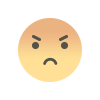Fix: Unstable Network with Multiple Generation Deco Units
Experiencing an unstable network when using multiple generations of Deco units? This issue can disrupt essential features such as internet connectivity and HomeShield login, among others. In this guide, we’ll explore the common causes of network instability with Deco systems and provide practical solutions to restore a stable connection.

Common Causes of Network Instability:
-
Loose Ethernet Connections: The Ethernet cable may not be securely connected to the Deco unit.
-
Outdated Firmware: Deco units running on outdated firmware can result in poor network performance.
-
Signal Interference: Intermittent signal interference from surrounding devices may disrupt network connectivity.
-
Red Blinking Light on Deco: A red LED typically indicates that the main Deco unit is not receiving an internet signal from the modem.
Effective Solutions:
1. Inspect and Replace the Ethernet Cable
If your Deco units are connected via Ethernet backhaul, ensure that all cables are intact and securely connected. Damaged or frayed cables should be replaced to prevent connectivity issues.
2. Update the Deco Firmware
Using the Deco App, sign in with your TP-Link ID.
-
Select the main Deco unit connected to your modem.
-
Tap the three-dot menu and choose ‘Update’.
-
Tap ‘Check for Updates’ and select ‘UPDATE NOW’ if a new firmware version is available.
Keeping firmware up-to-date ensures optimal performance and enables features like HomeShield login to function correctly.
3. Optimize Deco Placement
Place Deco units in central locations, away from walls and electronic devices that could cause interference. Repositioning your units can significantly enhance signal strength and coverage.
4. Verify the Connection Between Deco and Modem
If the main Deco unit is blinking red, it may not be receiving internet from the modem.
-
Confirm that the Ethernet cable is undamaged and properly inserted.
-
Re-establish the link if needed.
5. Reboot the Deco System
Unplug the Deco units from power, wait a few seconds, and reconnect them. Rebooting helps refresh the network and resolve minor connectivity glitches.
6. Reset the Main Deco Unit
If issues persist, resetting the main Deco unit may be necessary. You can reset via:
Through the App:
-
Open the Deco app and log in with your TP-Link ID.
-
Select the Deco unit to reset.
-
Tap Menu > Reset > YES to confirm.
-
After resetting, reconfigure the unit using the app.
Using the Physical Button:
-
Locate the RESET button on your Deco device.
-
Press and hold for 10 seconds.
-
Release to begin the reset process, which takes a few minutes.
-
Once complete, reconfigure the device settings.
Conclusion
By following the steps above, you should be able to resolve issues related to an unstable network when using multiple generations of Deco units. Ensuring proper setup and maintenance not only stabilizes your internet but also enables seamless access to features such as HomeShield login. If you continue to face issues, don’t hesitate to reach out for further assistance.
What's Your Reaction?